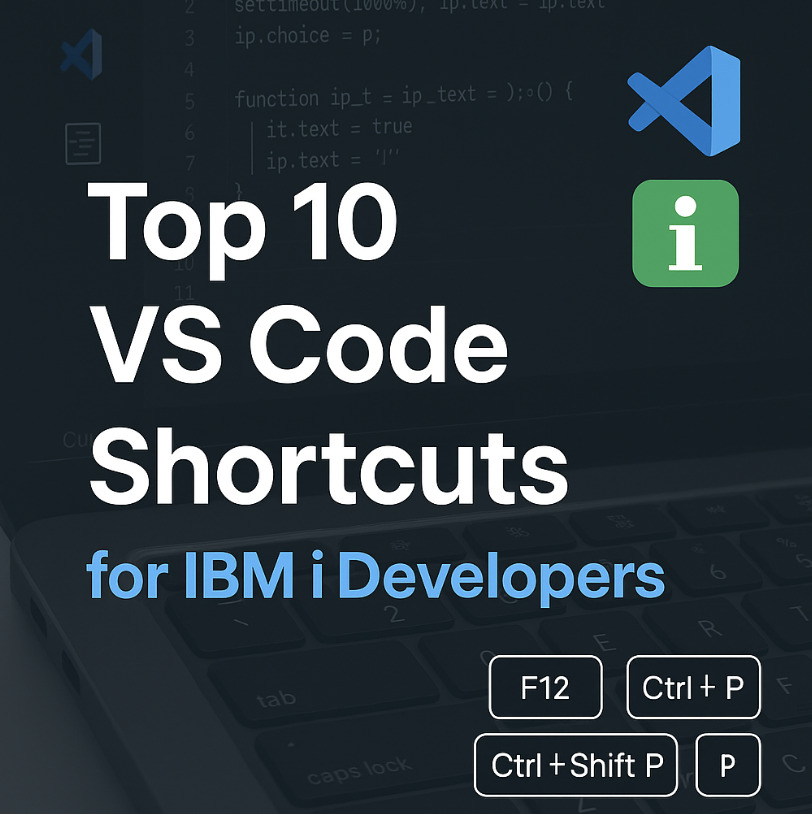Working on IBM i (AS/400) applications in Visual Studio Code can be incredibly efficient—if you know the right shortcuts. Mastering VS Code shortcuts IBM i developers use daily can save hours of repetitive work.
In this guide, we’ll cover:
- The top 10 VS Code shortcuts for IBM i developers
- Bonus IBM i VSCode tips for productivity
- Common AS400 shortcuts every programmer should know
1. Quick File Open (Ctrl + P / Cmd + P)
- Shortcut: Ctrl + P (Windows/Linux) or Cmd + P (Mac)
- Use Case: Quickly open any source member or IFS file by typing its name.
- IBM i Tip: Ideal for navigating between RPGLE, CLLE, and COBOL members without browsing through libraries manually.
2. Go to Symbol in File (Ctrl + Shift + O / Cmd + Shift + O)
- Shortcut: Ctrl + Shift + O or Cmd + Shift + O
- Use Case: Instantly list all procedures, variables, and subroutines in a file.
- IBM i Advantage: Makes navigating large RPGLE or COBOL programs effortless.
3. Go to Definition (F12)
- Shortcut: F12
- Use Case: Jump directly to a variable, procedure, or prototype definition.
- Why It’s Useful: Perfect for service programs and copybooks without manual searching.
4. Multi-Cursor Editing (Alt + Click / Option + Click)
- Shortcut: Alt + Click (Windows/Linux) or Option + Click (Mac)
- Use Case: Edit multiple lines or variables simultaneously.
- IBM i Scenario: Quickly rename fields or modify DDS definitions across multiple lines.
5. Search Across Files (Ctrl + Shift + F / Cmd + Shift + F)
- Shortcut: Ctrl + Shift + F or Cmd + Shift + F
- Use Case: Search across your entire workspace or project.
- Pro Tip: Filter results by .RPGLE or .CLLE for precise IBM i source searches.
6. Rename Symbol (F2)
- Shortcut: F2
- Use Case: Safely rename variables, functions, or procedures without breaking references.
- AS400 Shortcut Benefit: Makes modernizing old RPGLE or CLLE code much easier.
7. Open Integrated Terminal (Ctrl + `)
- Shortcut: `Ctrl + “ (backtick)**
- Use Case: Open a terminal inside VS Code.
- IBM i Bonus: Execute compile commands or system commands via the Code for IBM i extension without switching to 5250.
8. Toggle Comment (Ctrl + / / Cmd + /)
- Shortcut: Ctrl + / (Windows/Linux) or Cmd + / (Mac)
- Use Case: Comment/uncomment multiple lines quickly.
- Why It’s Handy: Streamlines debugging across RPGLE, CLLE, and COBOL programs.
9. Split Editor (Ctrl + )
- Shortcut: Ctrl + \
- Use Case: Open two files side by side.
- IBM i Workflow: Compare source members or view copybooks and main programs simultaneously.
10. Command Palette (Ctrl + Shift + P / Cmd + Shift + P)
- Shortcut: Ctrl + Shift + P or Cmd + Shift + P
- Use Case: Access all VS Code and IBM i extension commands instantly.
- IBM i Use Case: Quickly run compile, upload, or deploy commands without menus.
Bonus IBM i VSCode Tips
- Install Code for IBM i: Essential for connecting to IBM i, editing members, and remote compiling.
- Customize Shortcuts: Assign your own hotkeys for AS400 shortcuts you use frequently.
- Use IntelliSense: Combined with F12, it speeds up coding and reduces syntax errors.
FAQs on VS Code Shortcuts for IBM i
Q1: How do I make VS Code faster for IBM i development?
A: Use shortcuts like Ctrl + P to open files instantly, F12 to jump to definitions, and Ctrl + Shift + F to search across members.
Q2: Can I run IBM i compile commands in VS Code?
A: Yes, with the Code for IBM i extension and `Ctrl + “ (integrated terminal), you can run compile and system commands directly.
Q3: Are there AS400 shortcuts in VS Code?
A: While traditional AS400 shortcuts don’t exist in VS Code, these keyboard shortcuts replicate common tasks like navigation, commenting, and member search.
Key Takeaways
- Learning VS Code shortcuts IBM i developers use daily boosts efficiency.
- Combining IBM i VSCode tips with the Code for IBM i extension makes development seamless.
Mastering these AS400 shortcuts helps modernize legacy code faster.